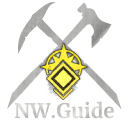Interface Navigation Page - NWGuide Database of Lore
Interface Navigation Page - on New World Guide Database of Lore
*Note: All controls are default, and can be changed in the Settings screen
The most straight forward way to reach most aspects of the user interface is to press [ESC] to open the main nav bar. This shows a series of buttons across the top of your screen, social and group controls to the left, and enables interaction with other HUD elements like chat.
The Company screen (default: [F4]) is where you can manage your Company and view the others in the game. This is where to go to manage Company members, set your Siege Window, control your Company treasury, and declare War.
The Map ([M]) shows the layout of Aeternum. You can zoom in and out by using the mouse wheel, pan by clicking and dragging, and place a waypoint with [RMB]. Mousing over an Outpost or Landmark will offer additional information and, in the case of Outposts, the ability to view your Outpost Storage there.
The Journal ([J]) is where you can manage your objectives (NOT YET IMPLEMENTED) and read collected Lore documents. You are looking at the Journal now.
The Progression screen ([K]) lets you view your character's attributes and trade skills, as well as the stats that are derived from them. It's also where you spend points to improve your character after leveling up.
The Settings screen contains a large number of options for display, audio, and controls. You can use it to change these things at any time.
The Social Menu allows you to search for other players. Once you've found one, you can hover over their Player Portrait to access a number of options. This includes sending a Friend Request, a Group or Company Invite, sending a Whisper, or blocking all of their communications in the future.
The Nearby Players list only appears if there is someone else nearby, and gives easy access to their Player Portrait. In a crowded area, it will only show 5 other players, so you may still need to use the normal Social Menu to access options for a specific player.
Chat appears to the left of the screen. Press [ENTER] to enable typing, and press [ENTER] again after inputting your message to send it. Chat can be in a number of channels, selectable by the dropdown next to the input box.
Emotes are available by holding [P] and selecting an option with the mouse. Alternatively, if you know the emote's slash command you can type it into chat. Emotes are short animations your character can perform to express a simple emotion or sentiment, like cheering or beckoning someone over.